Time for some basic tweaking.
When you click on MENU in the game, followed bij CONFIG,
you will reach the configurationpanel.
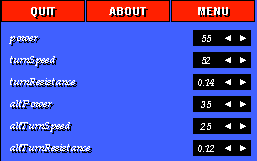
The first options, power, turnSpeed and turnResistance are the more imporant ones here.
power
This option can be set to a maximum of 55. Doing this will make your ship faster and maybe somewhat harder to control. It is probably best to set this option to 55, since a powerful engine is usually a good thing.turnSpeed
This option can be set to a maximum of 64. You will be able to steer very fast then, but it's harder to control. This option works in combination with turnResistance.turnResistance
This option can be set to a maximum of 1.00. This option controls how long it takes for your ship to stop rotating. Remember these ships are still spaceships. When there is no friction your ship would keep on rotating until you steer in the other direction. This usually very annoying so more friction would help. turnResistance ranges from 0.00 to 1.00, where 0.00 means your ship will immediately stop turning and 1.00 means it never stops turning. Better set this one low and then adjust turnSpeed to get the turningablility, you desire.Beneath these three options are exactly the same options, with the word alt before it. The alt stands for alternate.
Slartibartfast submitted this about useful settings.
Power:CutMeOwnThroat submitted this about the mousesettings :
Use full power (55) unless you're extrememly lagged (350 ms or above) or you play on a server with a high framerate. If you're fighting a duel with a local on a 20 fps server on a transatlantic modem link you might consider using less than full power.If you use keyboard to play, try using turnResistance=0 and a low turnSpeed. (I use turnSpeed=6.)
If you're yearning for 'excitement and adventure and really wild things'* you can try turnResistance=0.70-0.79 and turnSpeed=4. If you'd rather like to stay sane, don't.But, if you use mouse to steer, better turn off mouse acceleration(see below). Use turnResistance=0 and experiment with turnSpeed until you find a comfortable speed.
With turnResistance=0 a rather low value for turnSpeed is usually best. The 'best' value for turnSpeed depends on how your system is set up, so no definitive answer can be given here. I use turnSpeed=20 on my local linux server, and that gives me 3 full rotations of ship moving mouse from one end of pad to the other. On Windows with around 170 ms lag I use turnSpeed=7.5 (with my current mouse speed settings, that equals 2 full rotations on my pad).
On some of the older server, from before 4.1.0, setting turnResistance to 0.0 is a bad idea. You won't be able to steer due to a bug. On those servers the client will automatically use the alternate settings, altTurnResistance and altPower.
1) "Hardware requirements"
You should have a 3-button mouse to play. If you have a 2-button mouse and have XFree86 as X-server (e.g. under Linux) then the 3rd mouse-button is probably emulated, which makes using mouse in xpilot quite impractical.
There is a way to work around this (configuring a 2nd X-server with 3rd-button emulation "off"). If anyone is interested, mail me and I'll describe how to do it :)2) "Mouse Accleration"
Mouse Accleration means, that your pointer moves a smaller distance on the screen when the mouse is moved slow and a bigger distance (for the same mouse-movement) if the mouse is moved fast. When playing Xpilot, you want to turn mouse accleration *off*.You can test if you have switched if off, by moving your mouse for e.g. 5 cm on the mouse-pad - once quite fast and the second time very slow. (I normally put a ruler below the mouse for that) If accleration is off, your pointer should have moved by the same distance on the screen in both cases.
3) "Xpilot-settings"
In your .xpilotrc, set turnResistance to 0:
xpilot.turnResistance: 0.000
Then connect to a xpilot-server and adjust turnSpeed to your liking. There aren't any fixed values for that variable, because it varies widely with your hardware (mouse) and software (operating system, X-server etc.).The settings I feel comfortable with are such, that moving the mouse for roughly 2.5 cm lets the ship turn the full 360° once.
If you're coming from playing with keys you will propably feel more at ease with bigger mouse-movements. Just set some smaller turnSpeed then for the moment and increase it slowly, while you get more used to playing with mouse.
To turn off mouse acceleration:
In your terminal, typeNow back to the Config-panel again.
xset m 0 0 (Should work fine on XFree86/Linux)
or if the pointer stops moving at all (OpenWindows/Solaris) try
xset m 0 1
or
xset m 1 0
and test again. One of those should switch accleration off.
Clicking on NEXT a few times will show all the options.
Try to find slidingRadar. If you set this to YES, the radardisplay
will keep your ship in the middle and move the map instead. This way you
can see very fast where you are and where your enemies are. BUT it is also
easier to get lost on new maps.
Then try to find scaleFactor. This allows you to zoom in and out, and
respectivly giving you a detailed view or more overview. In the detailed
view it is easier to see the bullets, but with more overview it is easier
to navigate.
When you zoom out a lot you will see blue borders around your playingfield.
This is the range in which you still can see enemies and balls.
Another useful option is showHUDRadar. Turning on this option will draw radarinfo on your playingfield, so it's easier to spot enemies flying towards you at high speeds.
When you are done setting your settings the way you want them, go to the last page and click on SAVE CONFIGURATION. You have now saved your configuration, and if you have set your name when you started Xpilot it will remember that too, the next time you start Xpilot. And click on CLOSE to exit the config and return to the scorelist.
its too perfect :)
By Drunken Russian